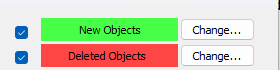Process Explorer is a free, powerful system Monitoring tool from Microsoft’s Sysinternals suite that goes far beyond the builtin Task Manager.
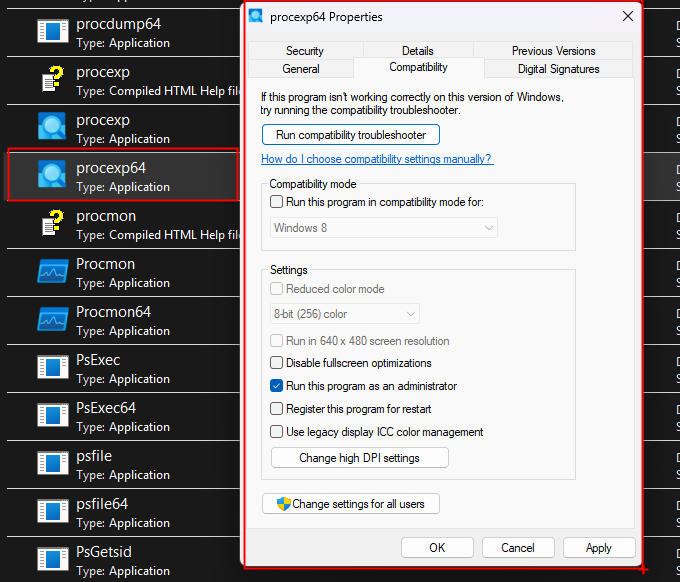
To ensure Process Explorer always runs with administrative privileges:
- Right‑click on
procexp64.exe (or its shortcut) and select Properties. - Switch to the Compatibility tab.
- Under Settings, check Run this program as an administrator.
- Click OK to save.
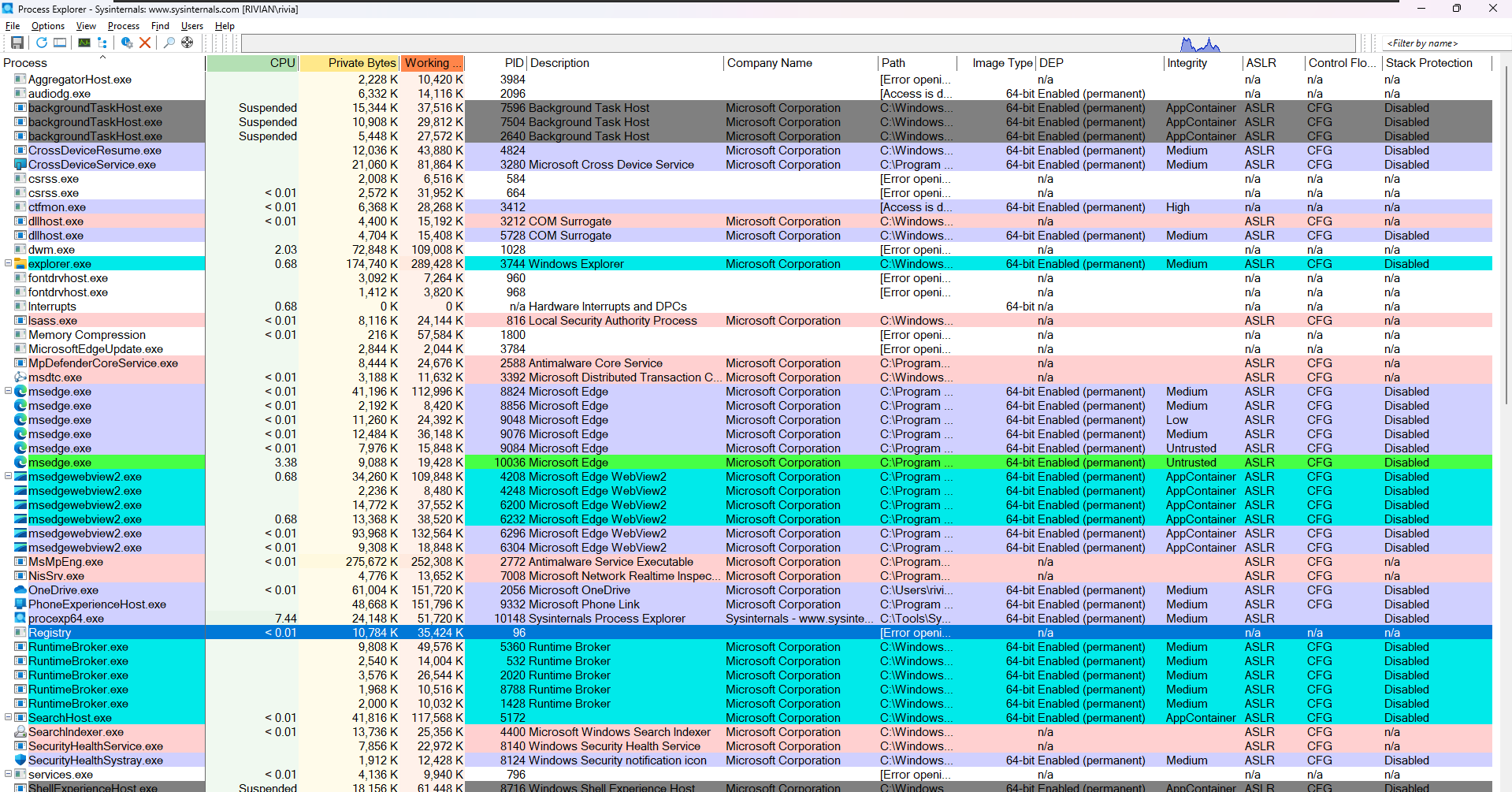
There are more columns present here compared to task manager
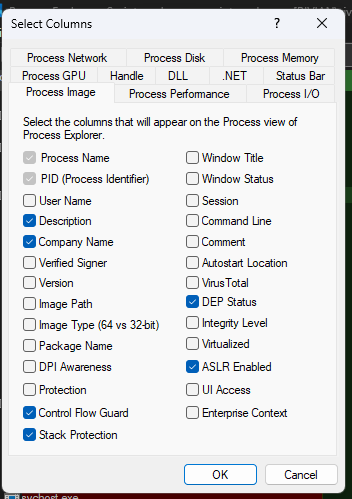
+---------------------------+-------------------------------------------------------------+
| Column | Description |
+---------------------------+-------------------------------------------------------------+
| Process Name | Executable’s base name (e.g. explorer.exe) |
| PID | Numeric ID for the process; used in logs & taskkill |
| User Name | Account running the process (SYSTEM, YourUser, etc.) |
| Description | PE header “File description” (e.g. “Windows Explorer”) |
| Company Name | PE version “Company” field (e.g. Microsoft Corporation) |
| Verified Signer | ✔ if signed by trusted authority; blank if unsigned |
| Version | File version string (e.g. 10.0.19041.1) |
| Image Path | Full on‑disk path (e.g. C:\Windows\System32\svchost.exe) |
| Image Type (64/32‑bit) | Indicates 64‑bit vs 32‑bit (WoW64) processes |
| Package Name | UWP app package family (e.g. Calculator_8wekyb3d8bbwe) |
| DPI Awareness | How it scales on high‑DPI screens (Unaware, Per‑Monitor) |
| Protection | Protected Process / PPL flags (antimalware, DRM, etc.) |
| Control Flow Guard | ✔ if CFG mitigation enabled in the binary |
| Stack Protection | ✔ if /GS buffer‑overrun checks are enabled |
| Window Title | Title bar text (distinguish multiple UI windows) |
| Window Status | Minimized, Maximized, Hidden |
| Session | Terminal Services / RDP session ID |
| Command Line | Full launch command with switches & paths |
| Comment | Free‑text notes (via Properties → Image → Comment) |
| Autostart Location | Registry or task entry where it auto‑starts |
| VirusTotal | # of VT engines flagging this file (requires VT lookup) |
| DEP Status | DEP mode (OptIn, OptOut, AlwaysOn, AlwaysOff) |
| Integrity Level | Low, Medium, High, System integrity level |
| Virtualized | UAC registry/file I/O redirection for legacy apps |
| ASLR Enabled | ✔ if ASLR relocation applied at load time |
| UI Access | ✔ if marked to send input to higher‑privilege windows |
| Enterprise Context | Enterprise roaming context ID (Windows 10+ corporate) |
+---------------------------+-------------------------------------------------------------+
Process Explorer’s Color Selection feature lets you assign and instantly recognize different process and object types by color
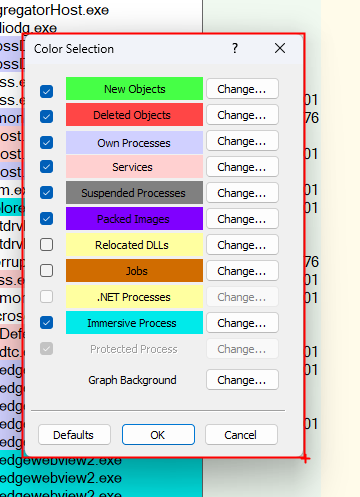
What Each Category Means
- New Objects (bright green): Processes or threads that just started.
- Deleted Objects (red): Processes or threads that are terminating.
- Own Processes (Cyan ): Processes started by the current user.
- Services (peach): Any
svchost.exe or Windows service host. - Suspended Processes (gray): UWP or other apps that Windows has paused.
- Packed Images (purple): EXEs or DLLs compressed/obfuscated with packers (potentially suspicious).
- Relocated DLLs (brown): Modules that had to be rebased in memory.
- .NET Processes (yellow): Managed‑code applications running on the CLR.
- Immersive Processes (cyan): Modern UWP “Store” apps.
- Protected Processes (fuchsia): PP/PPL processes that Windows hard protects against tampering.
lets look at the some of them:
Let’s look at this Cyan colour, cyan colour is used for UWP applications, these applications are the ones whome you can suspend when you minimize them.
To be more precise, cyan color is about process that are hosting the windows runtime, they use the windows runtime api, which are the ones that is used to built UWP applications. But it can be used for other purposes as well. and thats why we can see something like windows explorer as well
What is UWP?
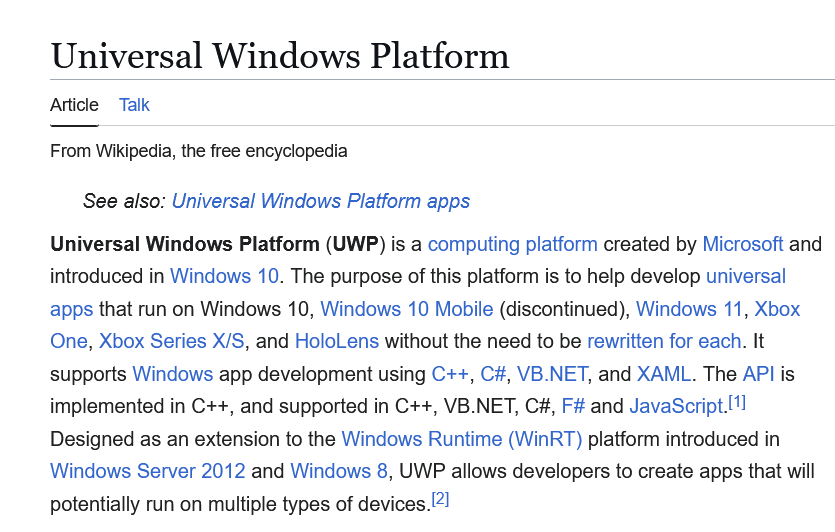
https://learn.microsoft.com/en-us/windows/uwp/get-started/universal-application-platform-guide
https://en.wikipedia.org/wiki/Universal_Windows_Platform
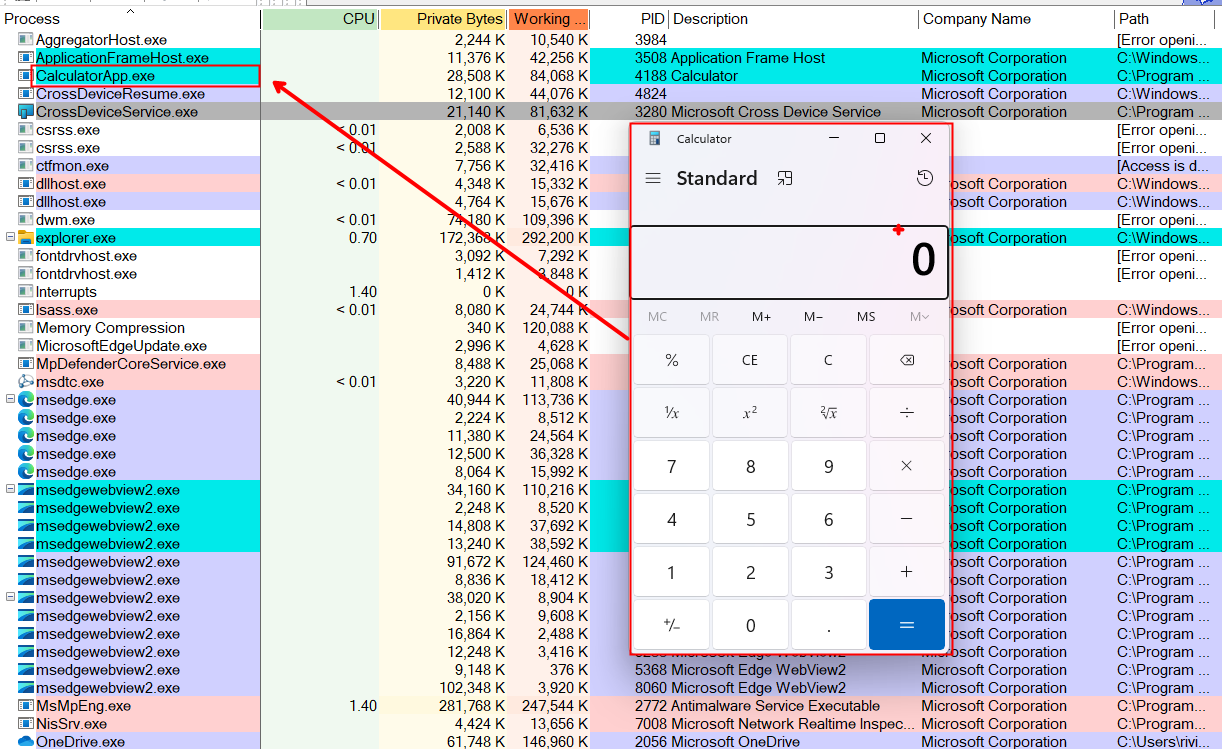
when we minimize calculator, it gets suspended and the colour is now grey.
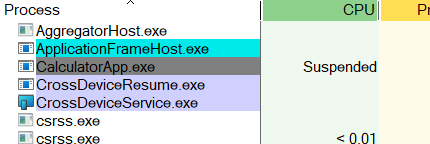
The Calculator application included with Windows is a Universal Windows Platform (UWP) application.
UWP apps are designed for multiple Windows devices, This means the Calculator can run on PCs, tablets, and other Windows device.
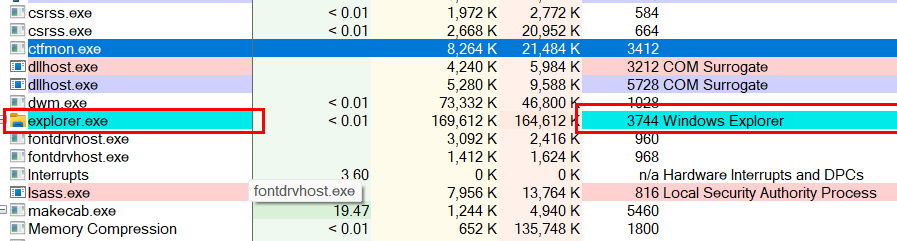
But if we look at explorer.exe it is also shown here with the cyan colour, but it doesnt mean if i minimize the window of windows explorer and it becomes suspended. It is in cyan colour because it is using the windows runtime api (winRT)
let’s go even more precise, the api behind covers is called IsImmersiveProcess, this was created on windows 8 days when these kind of applications started to appear. And in windows 8 days those applications were called as metro applcations back then, they were always fullscreen, so we had that kind of immersive experience this is where the function name isImmersiveProcess is coming from, thats what these cyan color reprtesents
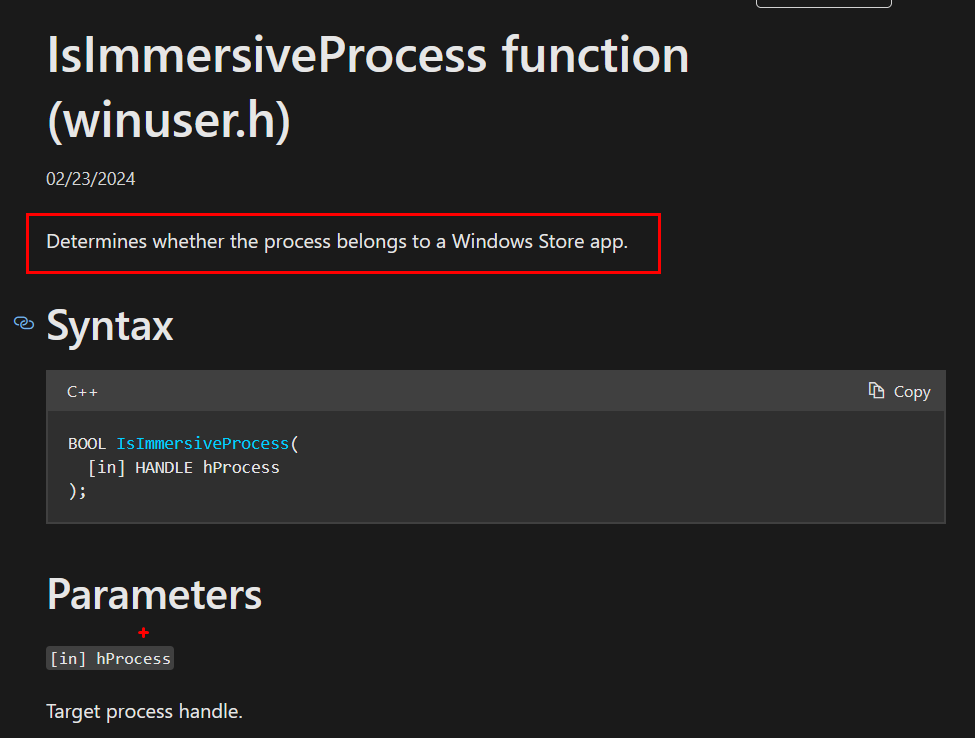
Then vs. Now
- Windows 8: All Metro apps ran true full‑screen, no window borders—hence “immersive.”
- Windows 10/11: UWP apps (the Metro successors) can run in normal windows, snapped side‑by‑side, or full‑screen.
What IsImmersiveProcess really tests
- It doesn’t check “is this window full screen right now?”
- It checks “does this process load the Windows Runtime (WinRT) APIs designed for Metro/UWP apps?”
- If yes, you get cyan, even if the app runs in a little window on your desktop. LIKE CALCULATOR
Explorer.exe isn’t a Store/UWP app in the sense that you installed it from the Microsoft Store. It’s still a classic Win32 program, but under the hood it now loads Windows Runtime (WinRT) components (for its modern XAML UI, notifications, search APIs, etc.).
Because Process Explorer’s cyan highlight is purely driven by the IsImmersiveProcess check (i.e. “does this process host the WinRT engine?”), Explorer.exe comes up TRUE and so it gets painted cyan even though it isn’t a fullscreen “immersive” app and won’t suspend when minimized. It’s simply using the same runtime layer that UWP/Store apps use.
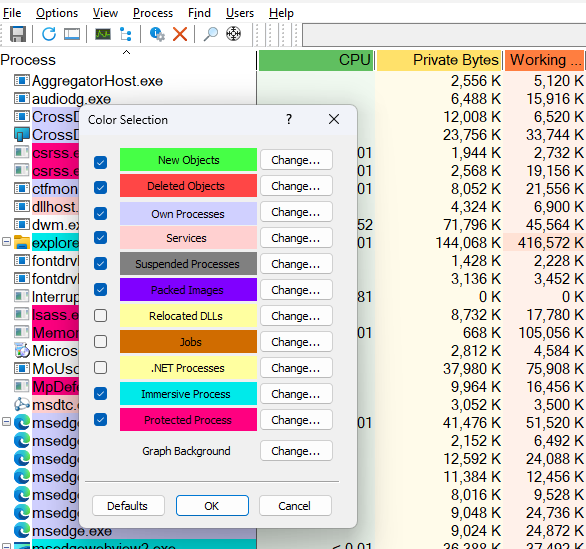
Let’s Look at .Net processes

Yellow – the .NET processes. These are processes that use the Microsoft .NET Framework
Learn more about .NET: https://youtu.be/6BcPIvVfVAw?si=348hGBl3syHfoK9B
Visual studio is a .Net application(? will see later), .net applications are those which are using the .net clr are going to be shown in yellowish color. and we can see the Microsoft Visual studio process devenv.exe in yellowish color
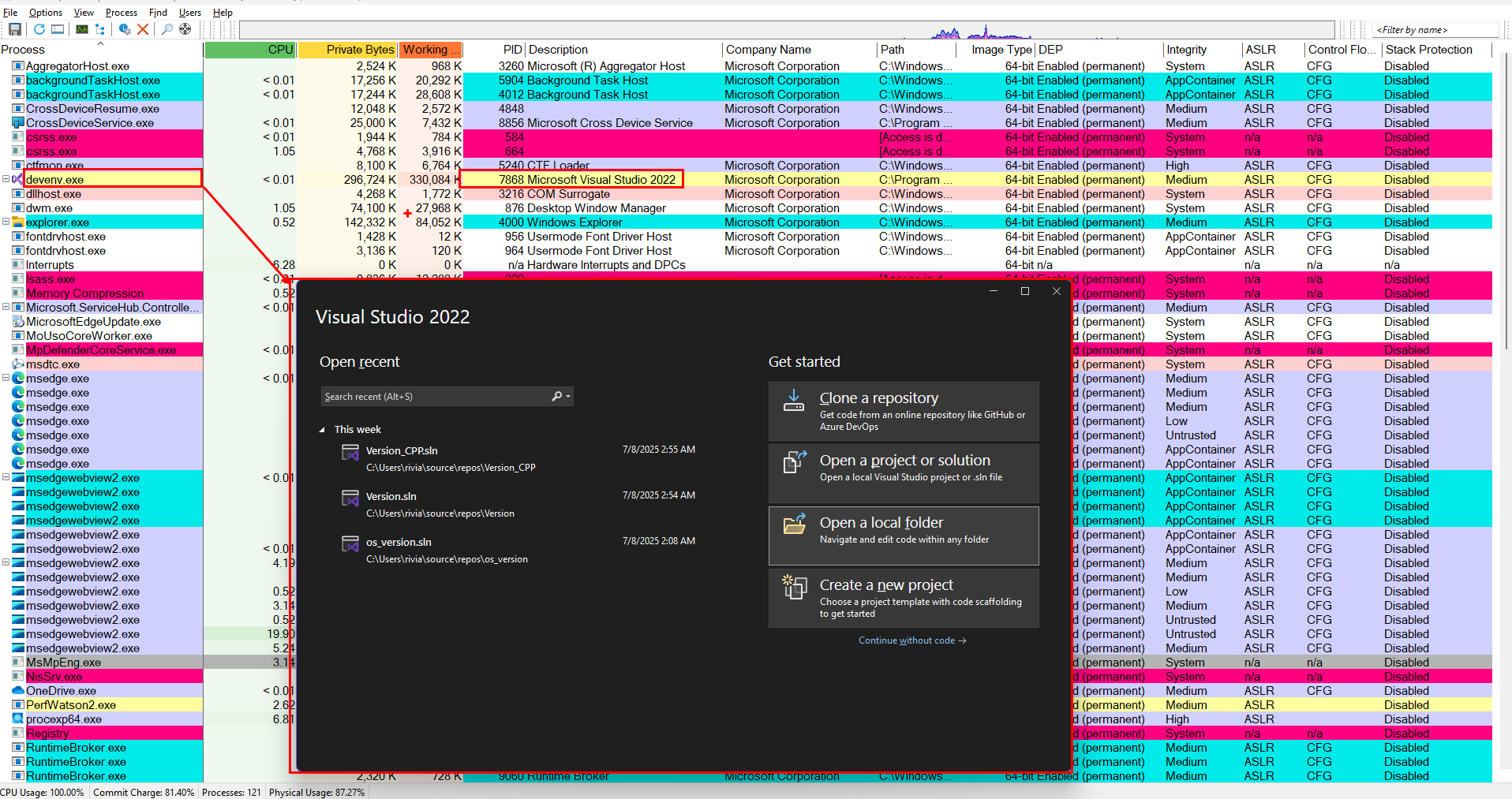
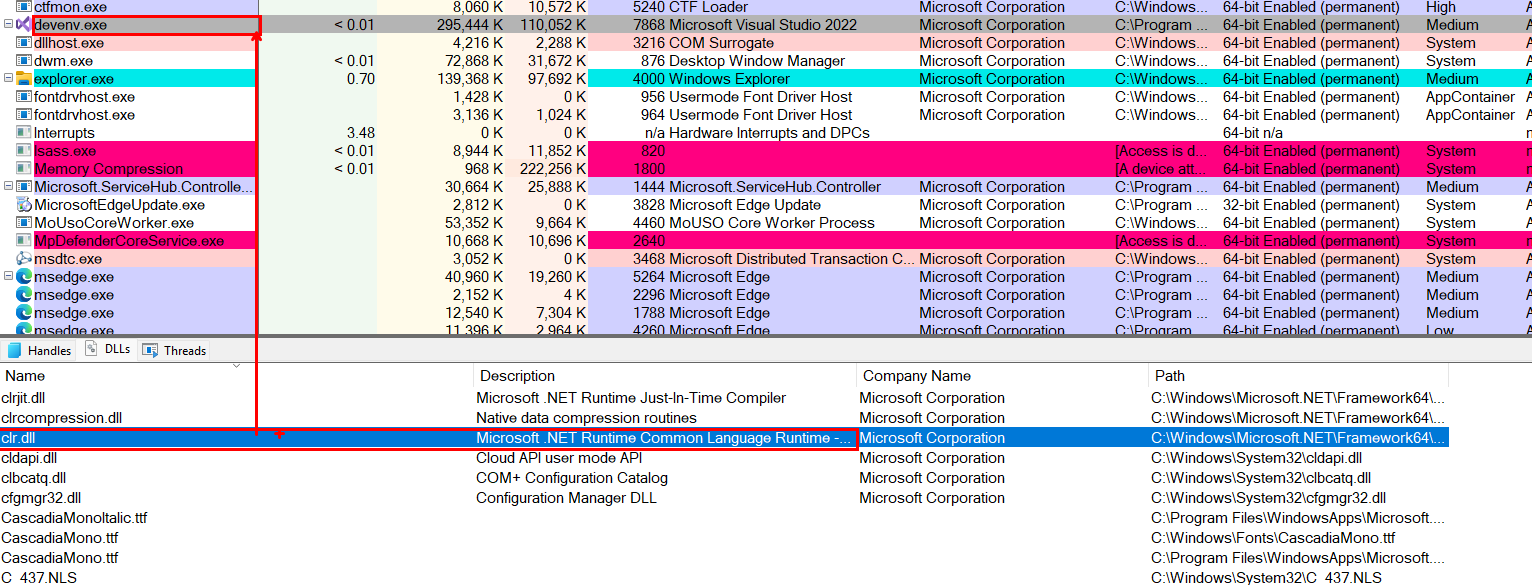
devenv.exe loads clr.dll inside itself → that’s why it’s marked as a “.NET process.”
When clr.dll is loaded into a process, Process Explorer knows “aha this process is running .NET code,” so it shows you the “.NET Assemblies” and “.NET Performance” tabs to let you inspect which managed libraries are loaded and how the CLR is behaving at runtime.
But what is CLR?
https://www.youtube.com/watch?v=3WJ1mRGP4So
Double click on devenv. exe
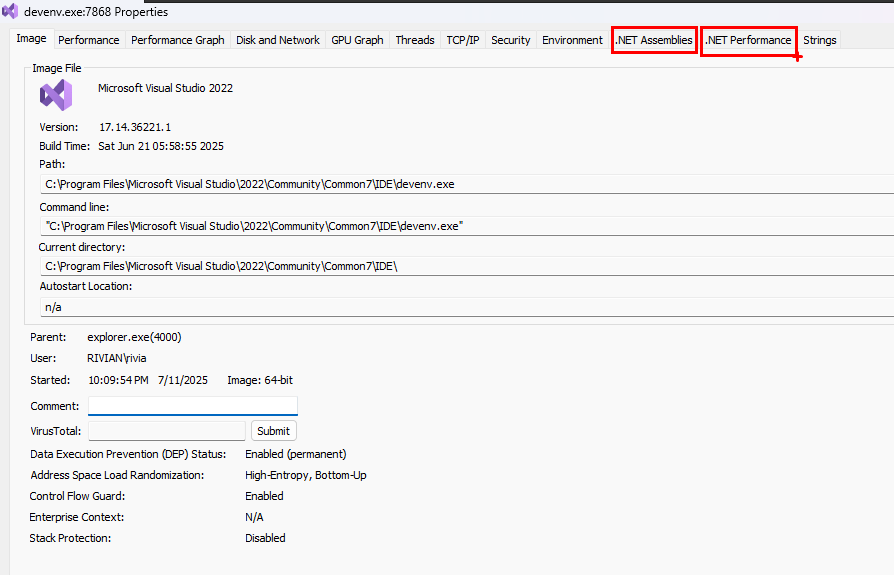
For a .NET Process you will usually see tabs called .NET assemblies and .NET performance.
.NET Assemblies
The .NET Assemblies tab is shown for process that use the .NET Framework.
With .net assemblies you can see the list of all modules present into the addressspace of the process from a .NET perspective, The term assemblies means .NET module. This tab displays all the AppDomains in the process, along with the names of the assemblies loaded in each. The flags and the full path to the assembly’s executable image are also shown.
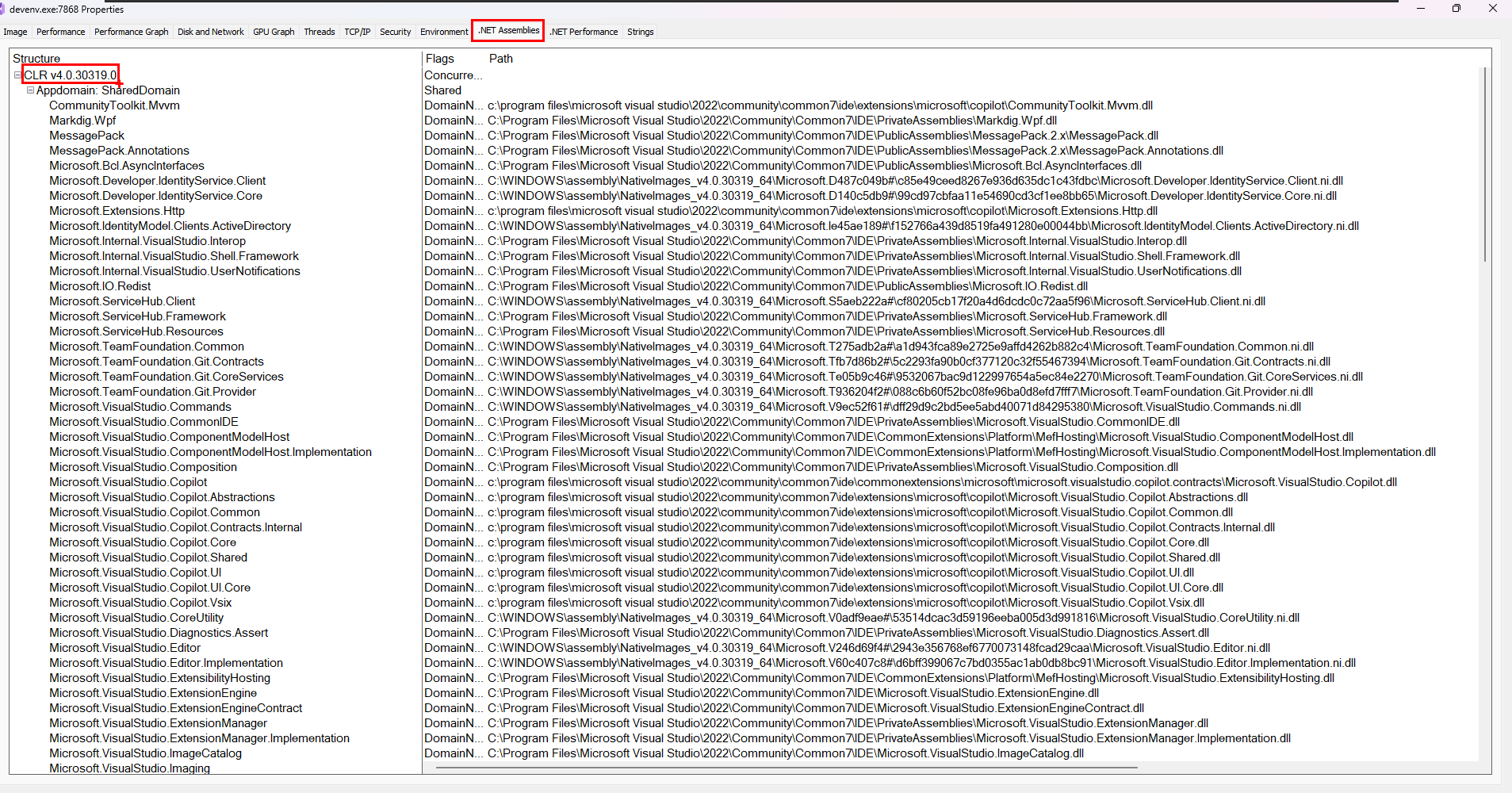
.NET Performance Tab
Only for managed processes (same requirement: it must be running the .NET CLR).
.Net performance shows a bunch of performance counters as they relate to various categories which might be interesting for people trying to diagnos .net issues in process and this view is updating every seonds with new data if that is applicable.
An AppDomain (short for Application Domain) is a lightweight, in‑process “sandbox” that the .NET CLR uses to isolate groups of assemblies from one another.
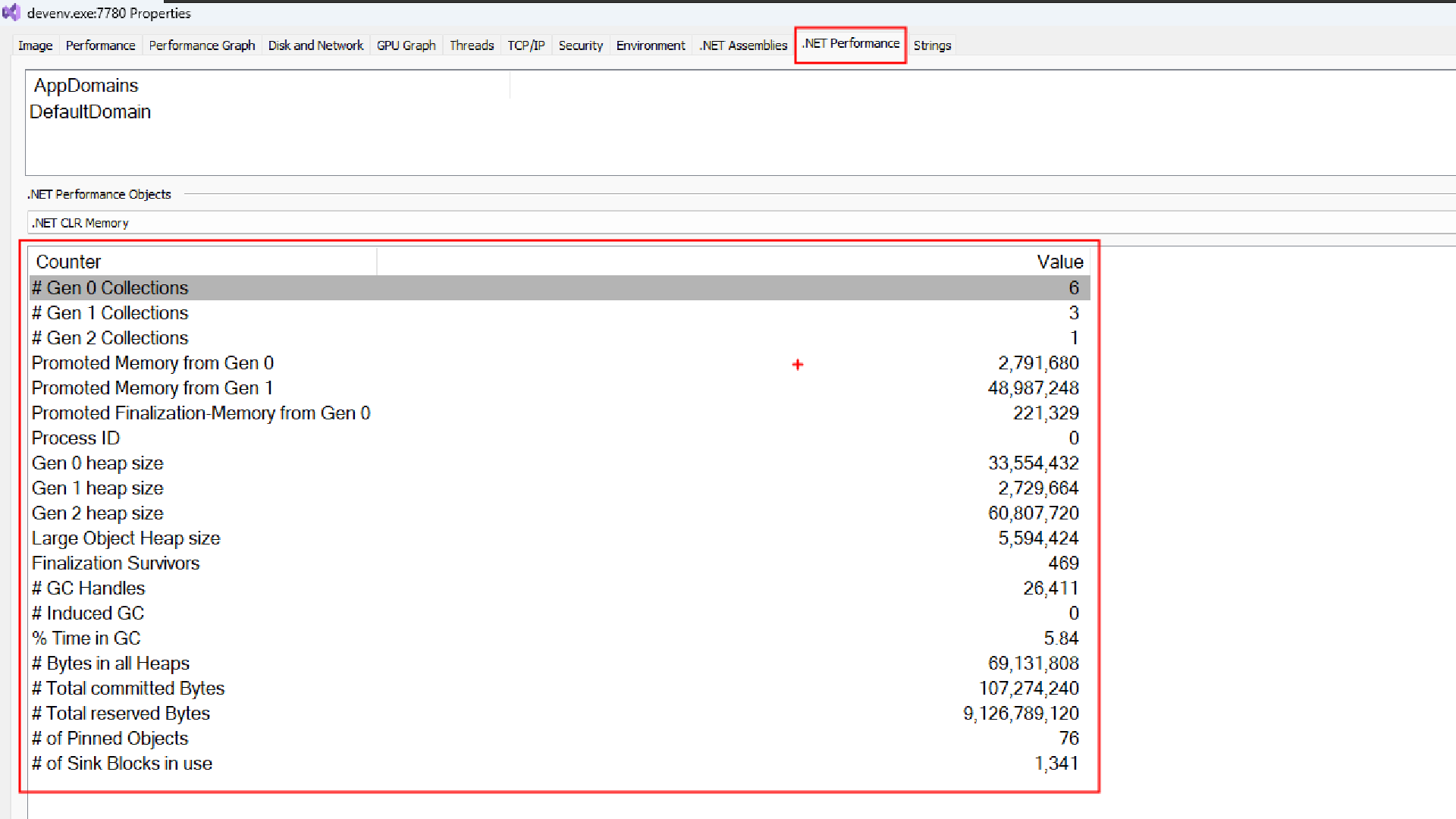
So, for .NET processes you will alwas see these two tabs, for processes which are not .NET you wont see these two tabs.
https://learn.microsoft.com/en-us/dotnet/standard/garbage-collection/fundamentals
Why does our computer run so many svchost.exe?
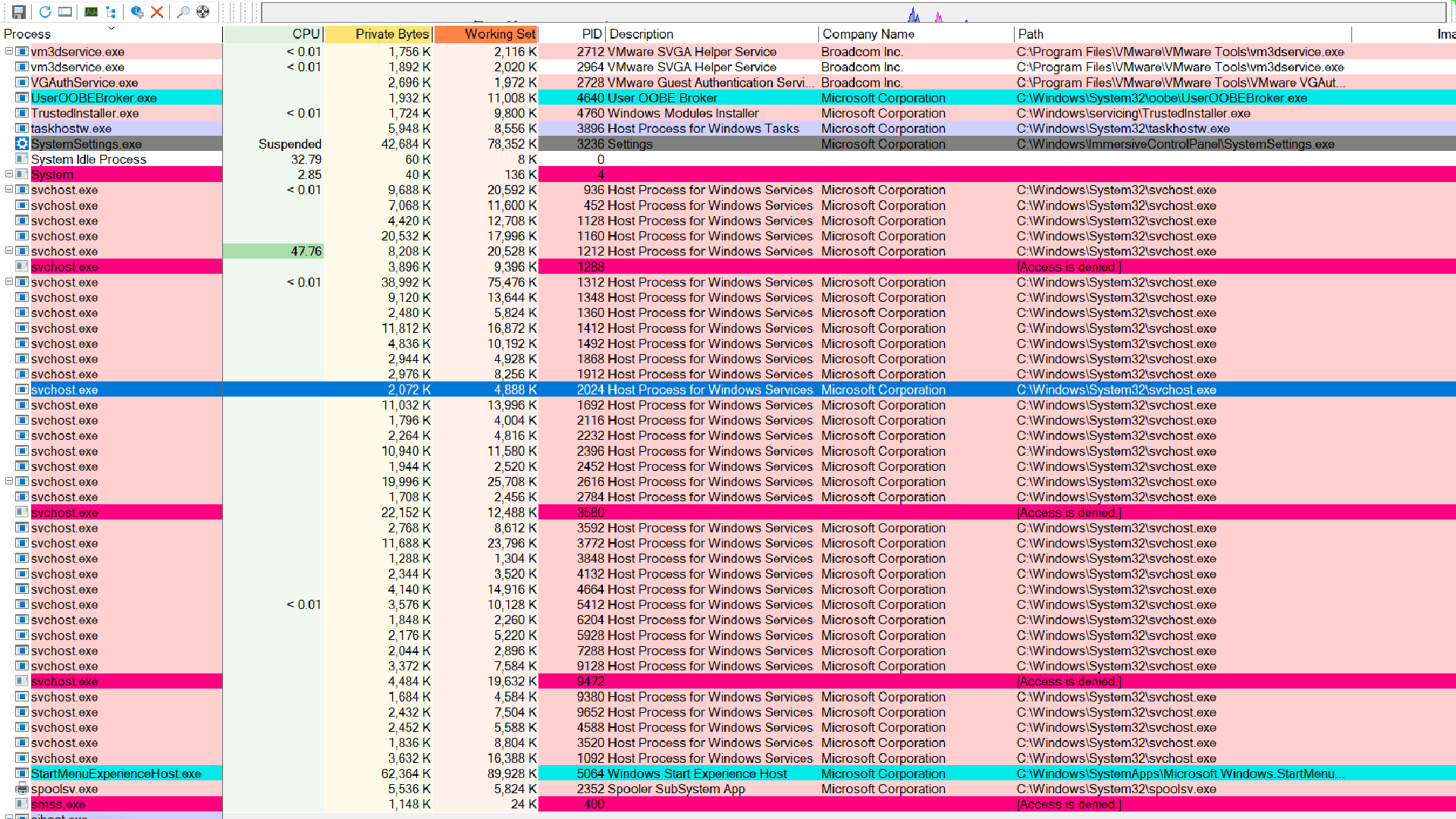
When you look at Process Explorer, Peach highlighted entries are Windows Services. In general software terms “service” can mean many things, but in Windows it refers specifically to a background process that:
- Starts automatically when the system boots
- Runs under special built‑in accounts (LocalSystem, NetworkService, or LocalService)
- Is managed by the Service Control Manager (SCM), which can start, stop, pause or resume services on demand
What is Svchost.exe?
https://www.linkedin.com/pulse/what-svchostexe-faeza-ahammed-kotta/
Svc host is a generic Process.
A generic process means a common or shared process used to run different tasks or services.
In the case of svchost.exe:
- It’s not made for one specific task.
- Instead, it’s a general-purpose process that can host multiple Windows services.
If you double click a service host process in Process Explorer, you’ll see a Services tab displaying exactly which Windows Services are running inside it. This tab only appears for processes that actually host services.
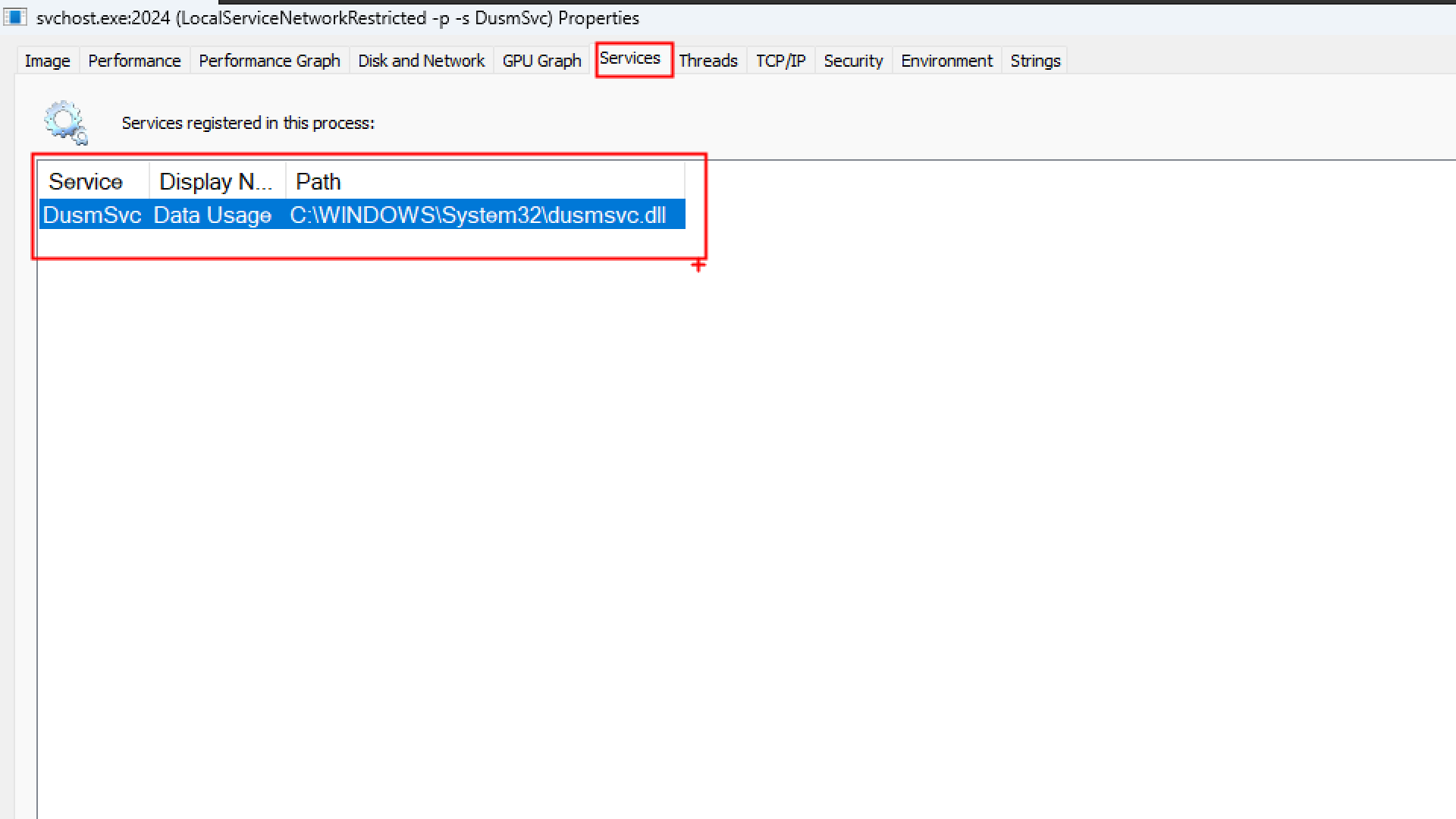
Windows services often rely on DLLs for their functionality. Since DLLs can’t run on their own, svchost.exe provides the necessary executable environment to load and execute these DLL-based services.
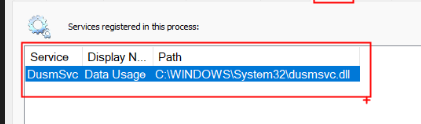
You will notice many copies of svchost.exe in the process list. Microsoft uses this single, generic executable to host dozens of built in services each implemented as a DLL because:
- Efficiency
Creating a new process for every service would waste memory (each process needs its own address space, kernel object, handle table, etc.). - Grouping
Related services can be bundled together under onesvchost instance.
However, this design has a tradeoff
if one DLL hosted service crashes or throws an unhandled exception, the entire svchost.exe process (and all services inside it) will terminate together. Memory leaks or runaway services become harder to diagnose, since you can’t tell at a glance which service inside the shared host is misbehaving.
Starting with Windows 10 build 1703 (and continuing into Windows 11 on systems with ≥ 3.5 GB RAM), Microsoft moved most services into their own dedicated process rather than group hosts. This improves reliability if one service fails or leaks memory, it only brings down its own process, not its neighbors.
In current Windows versions you’ll still see some grouped svchost.exe processes, but often they now host just a single service. This gives you the best of both worlds, memory efficient grouping where it makes sense, and process per service isolation for greater robustness.
The very few Svchost are actually hosting multiple services for example:
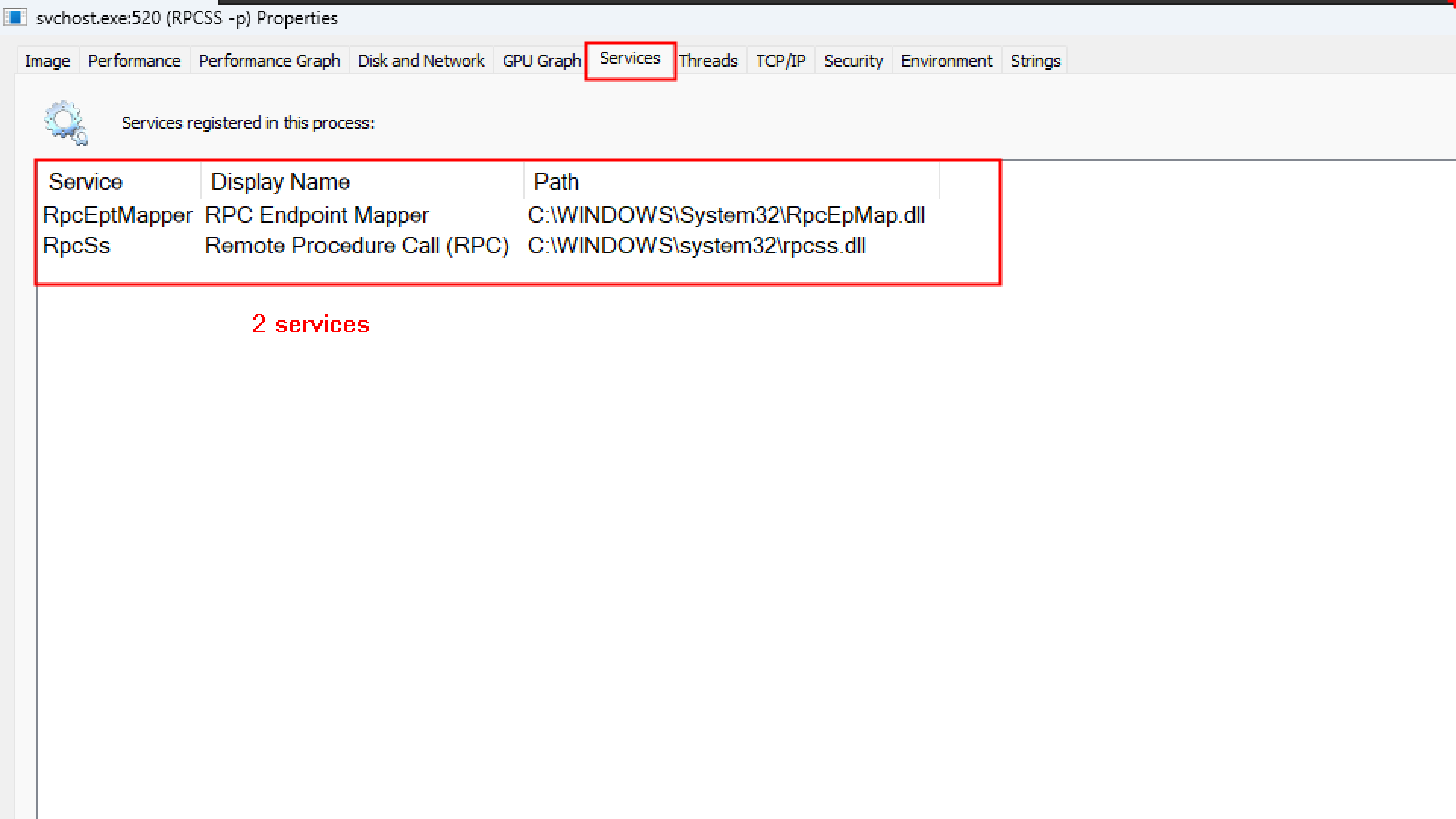
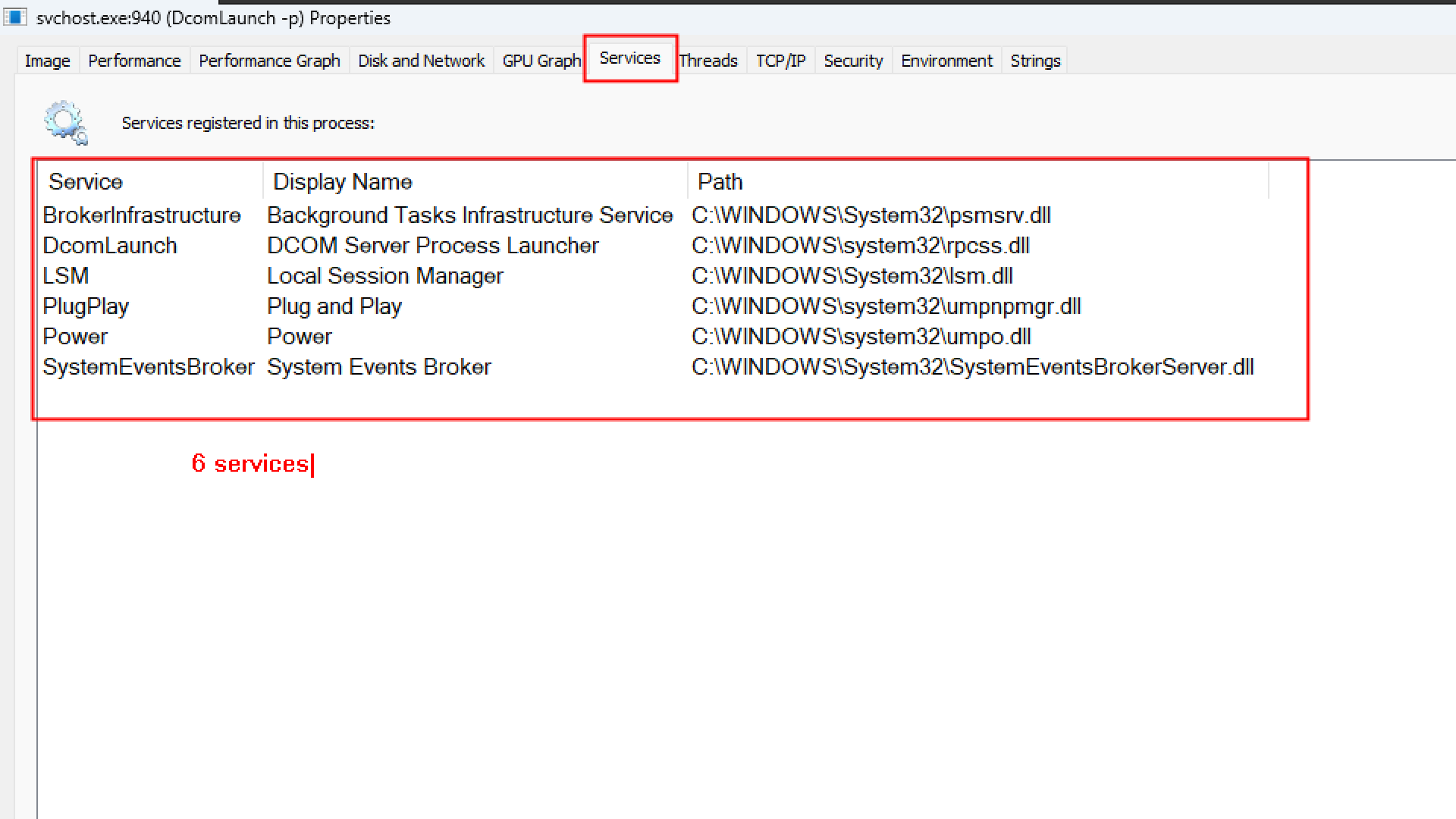
The protected processes are shown in magenta/fuchsia color.
https://medium.com/@boutnaru/the-windows-security-journey-protected-processes-6451a5fff277
Under proection tab
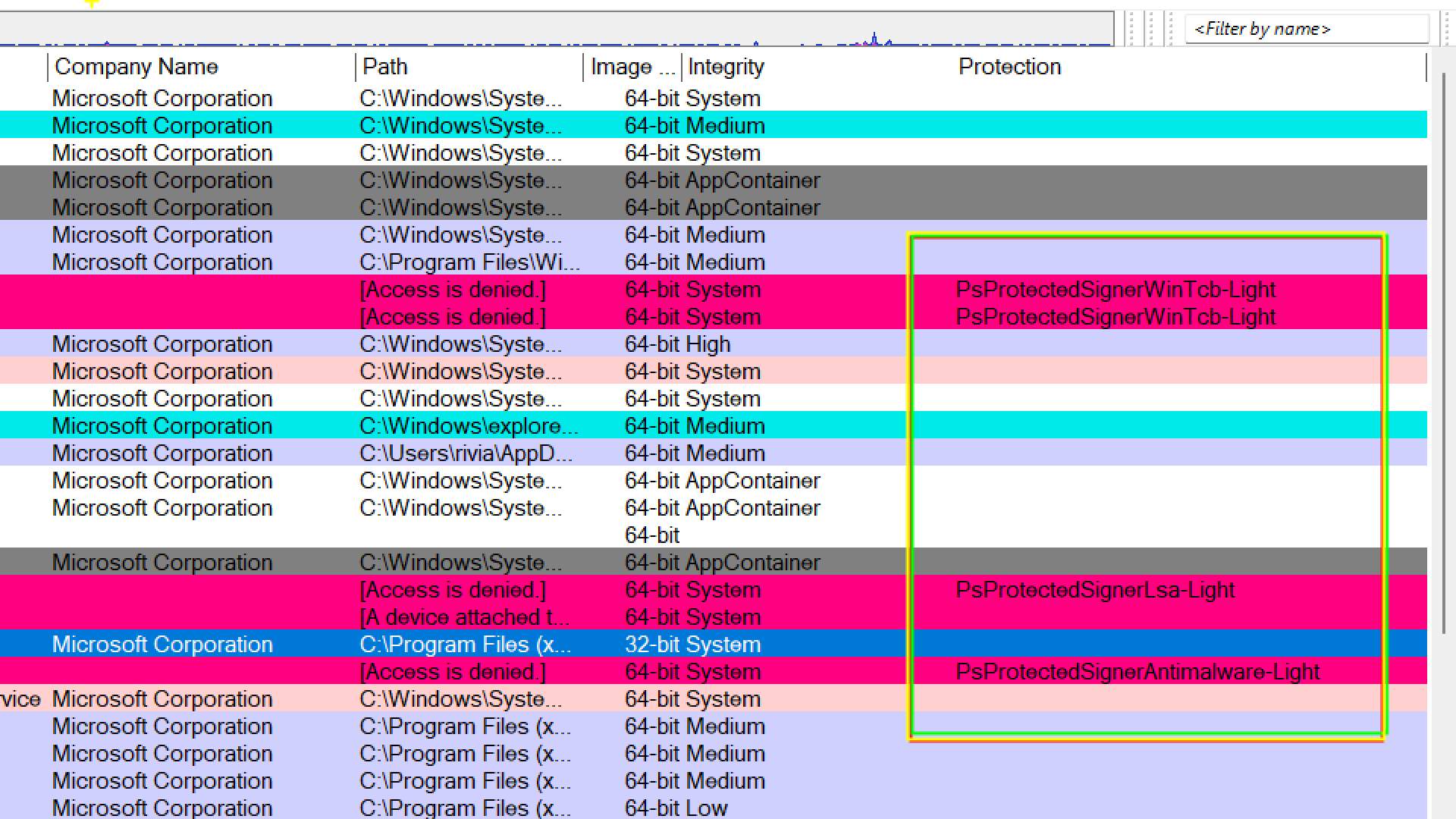
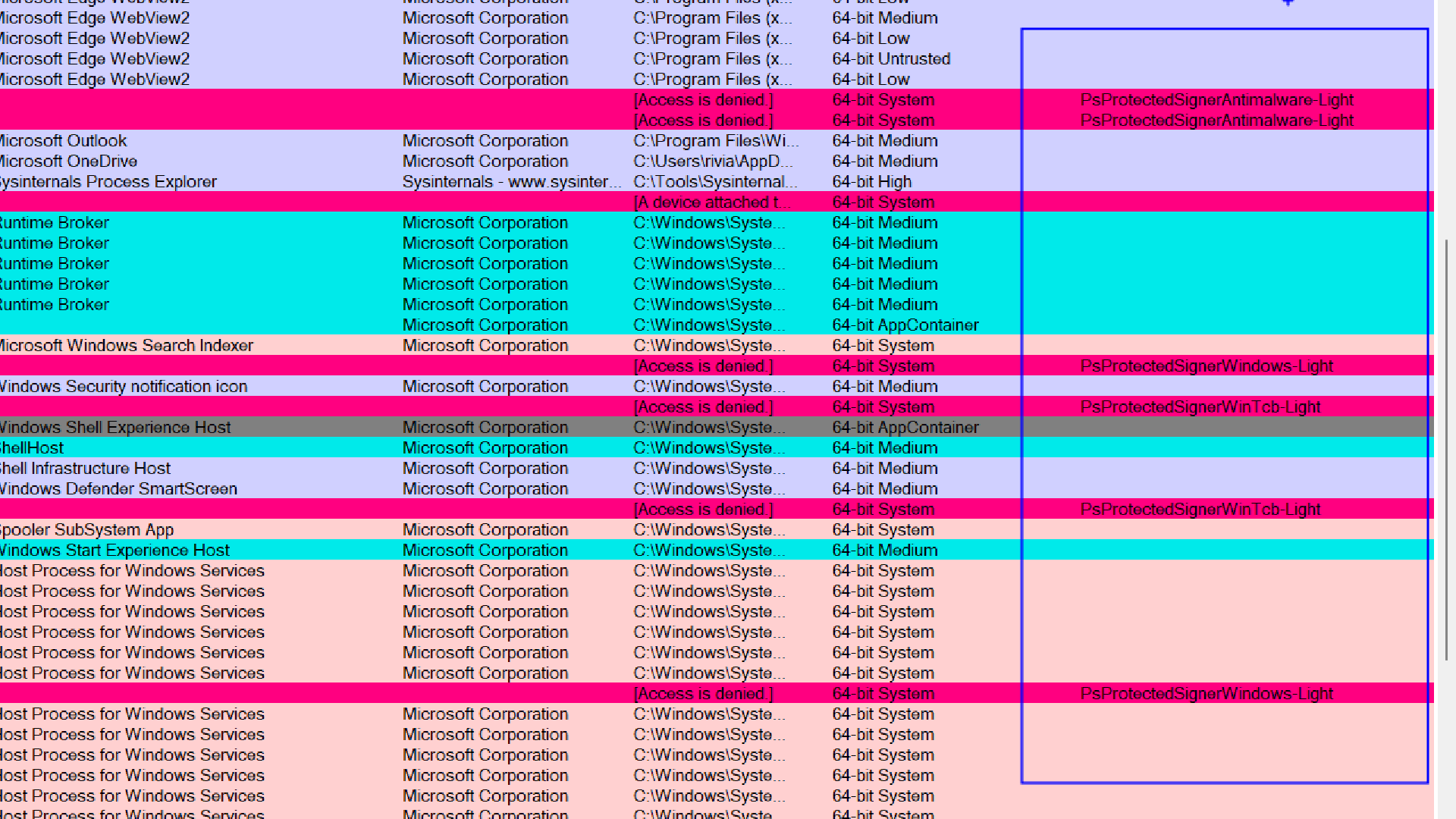
When we start a program, a process gets created, and it is shown in green colour indicating a process has started
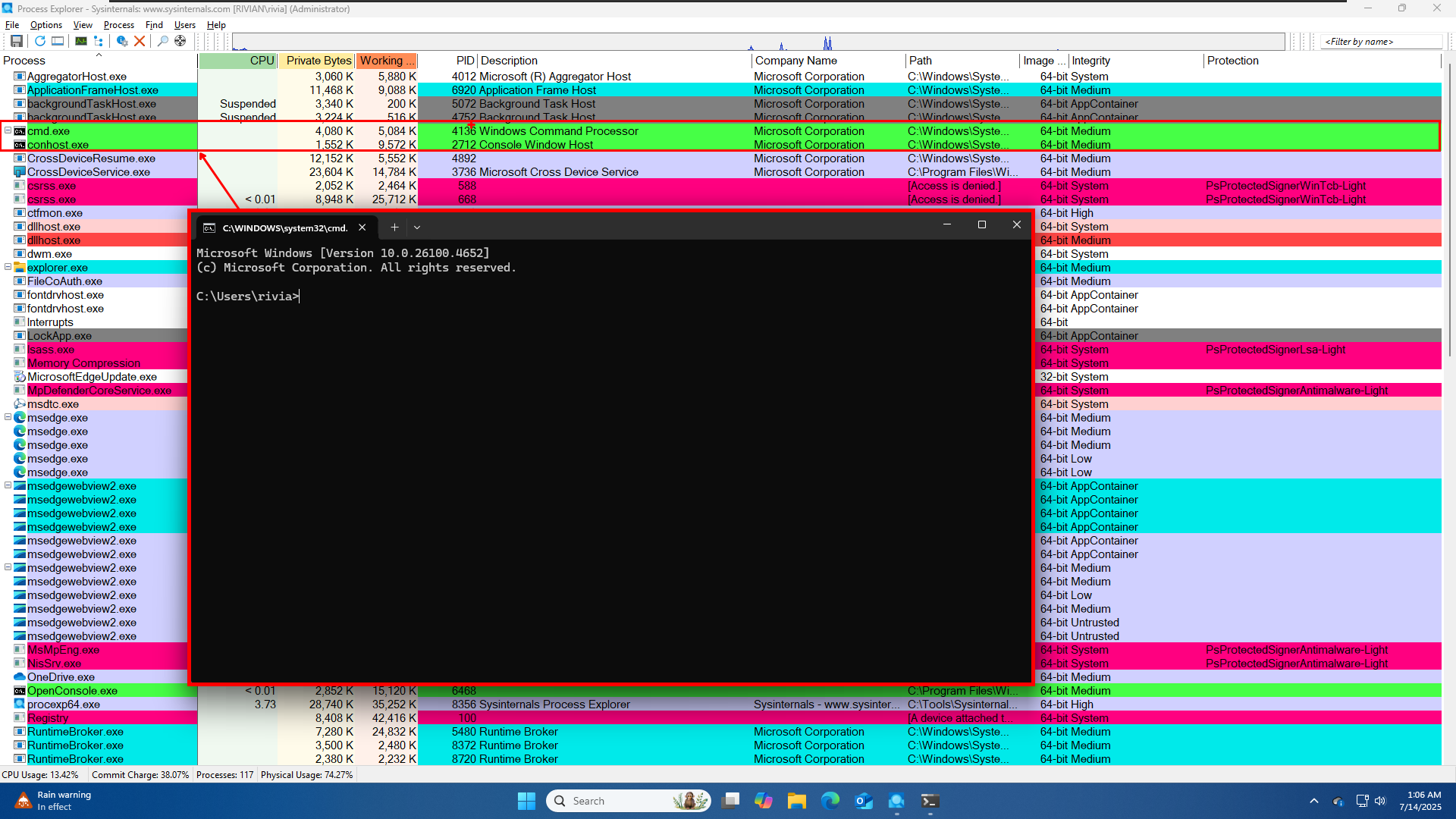
And when a process gets terminated it is shown in Red.
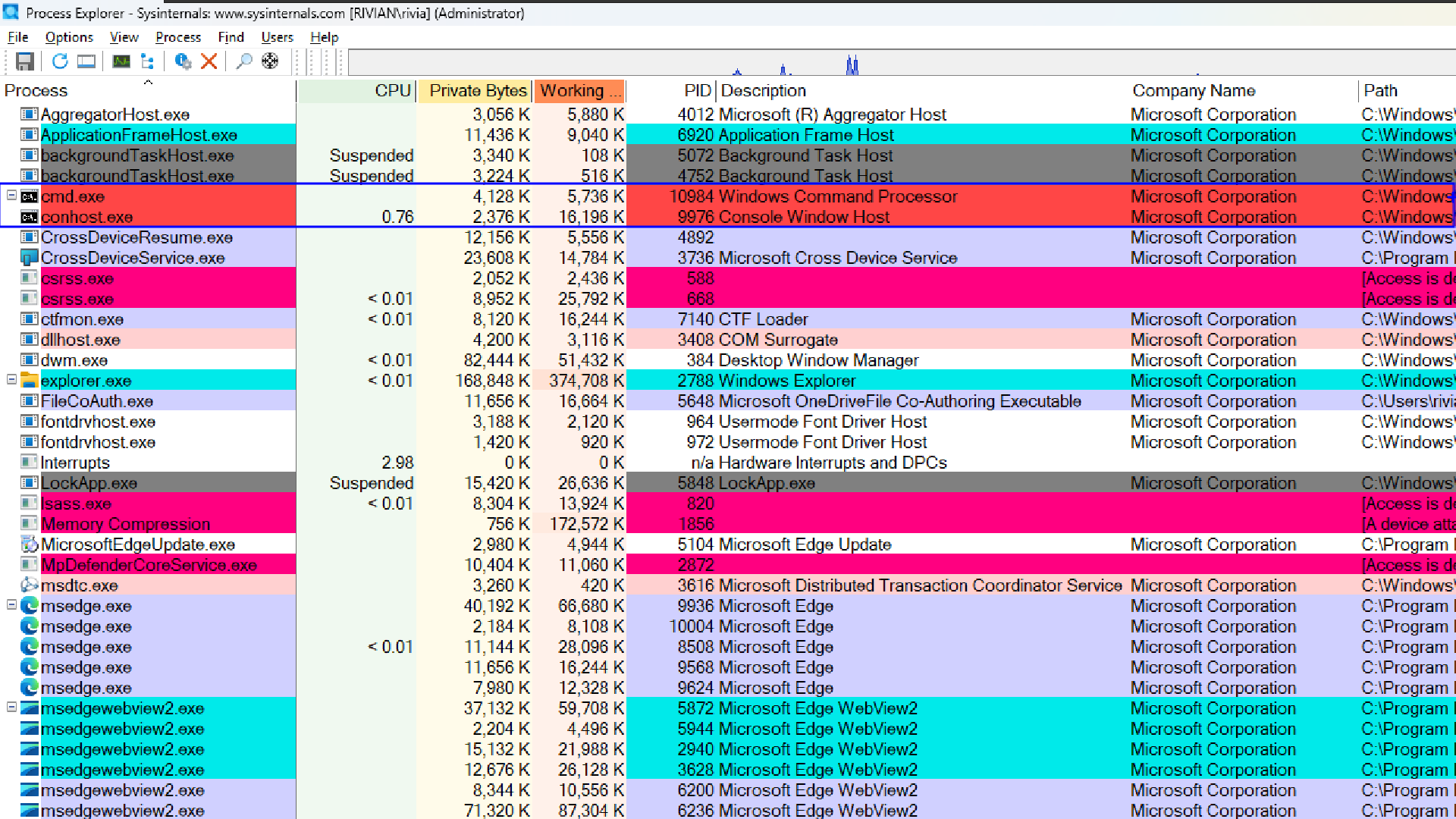
Tree View
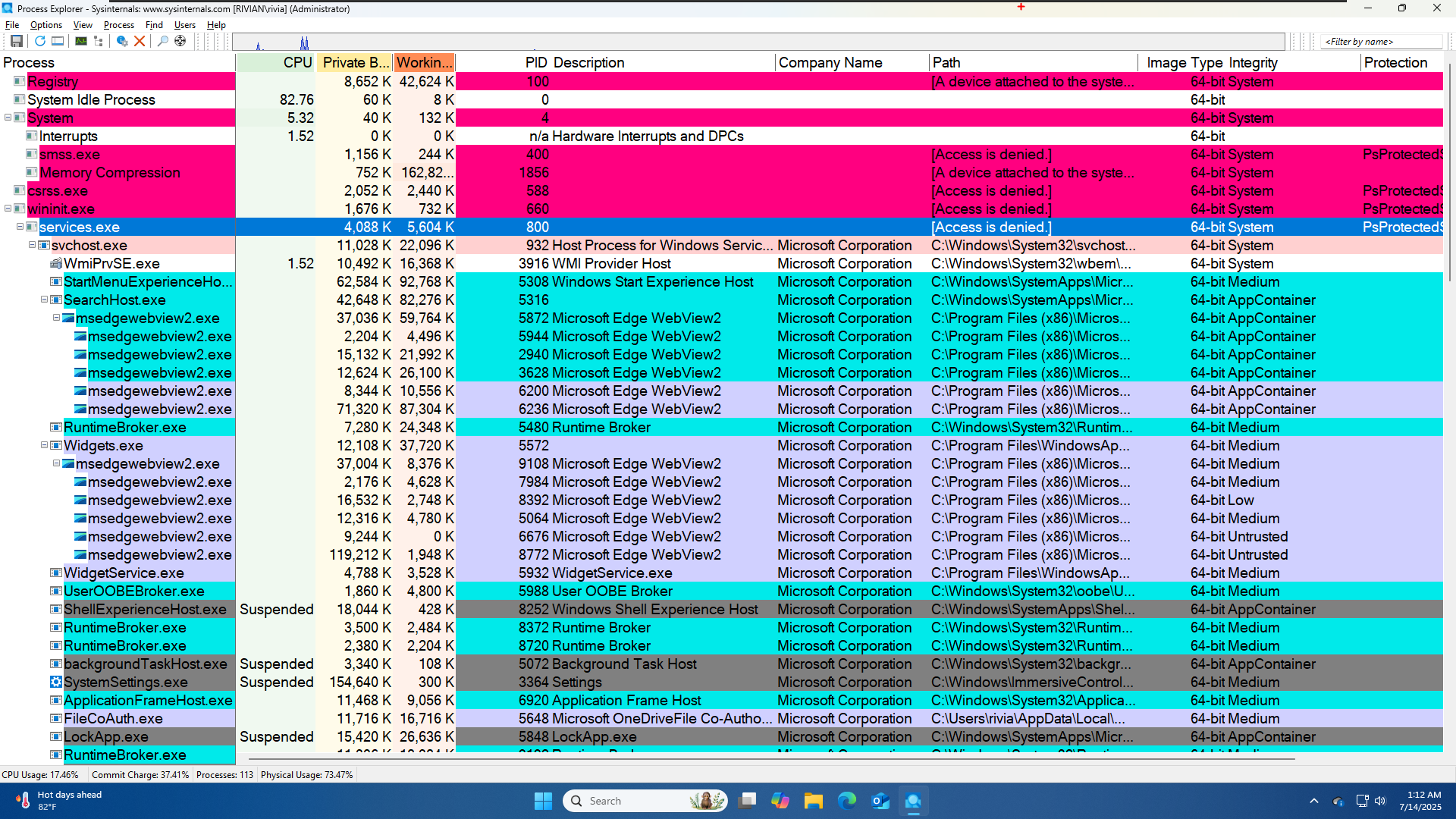
The Process column of the window lists all the running processes in a tree structure demonstrating the parent-child relationship of the processes. For example, all the svchost.exe are child of services.exe. It also shows the icons of all the running processes.
You can click the ▶/▼ icon next to a parent to show or hide its children and Double click on any of the child processes to see their threads, strings etc.
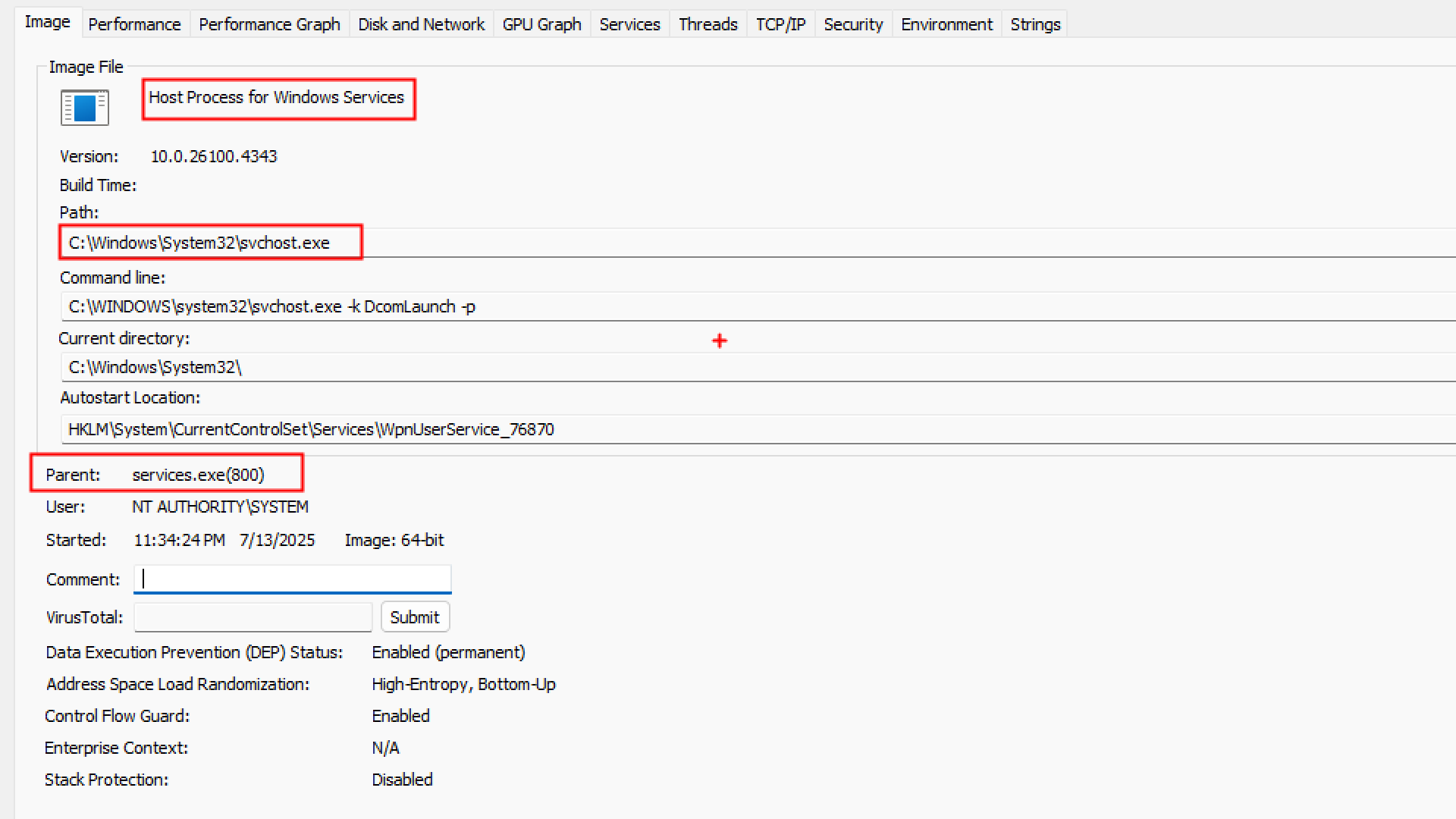
Window’s parent - child tree is only about who created whom, not about who controls whom at runtime. By default:
- When Process A spawns Process B, it simply calls
CreateProcess. - After that, A and B run completely independently.
- If A crashes or is terminated, B keeps running just as before.
Explorer.exe
if we see Some processes like Explorer.exe has no parent shown in process explorer
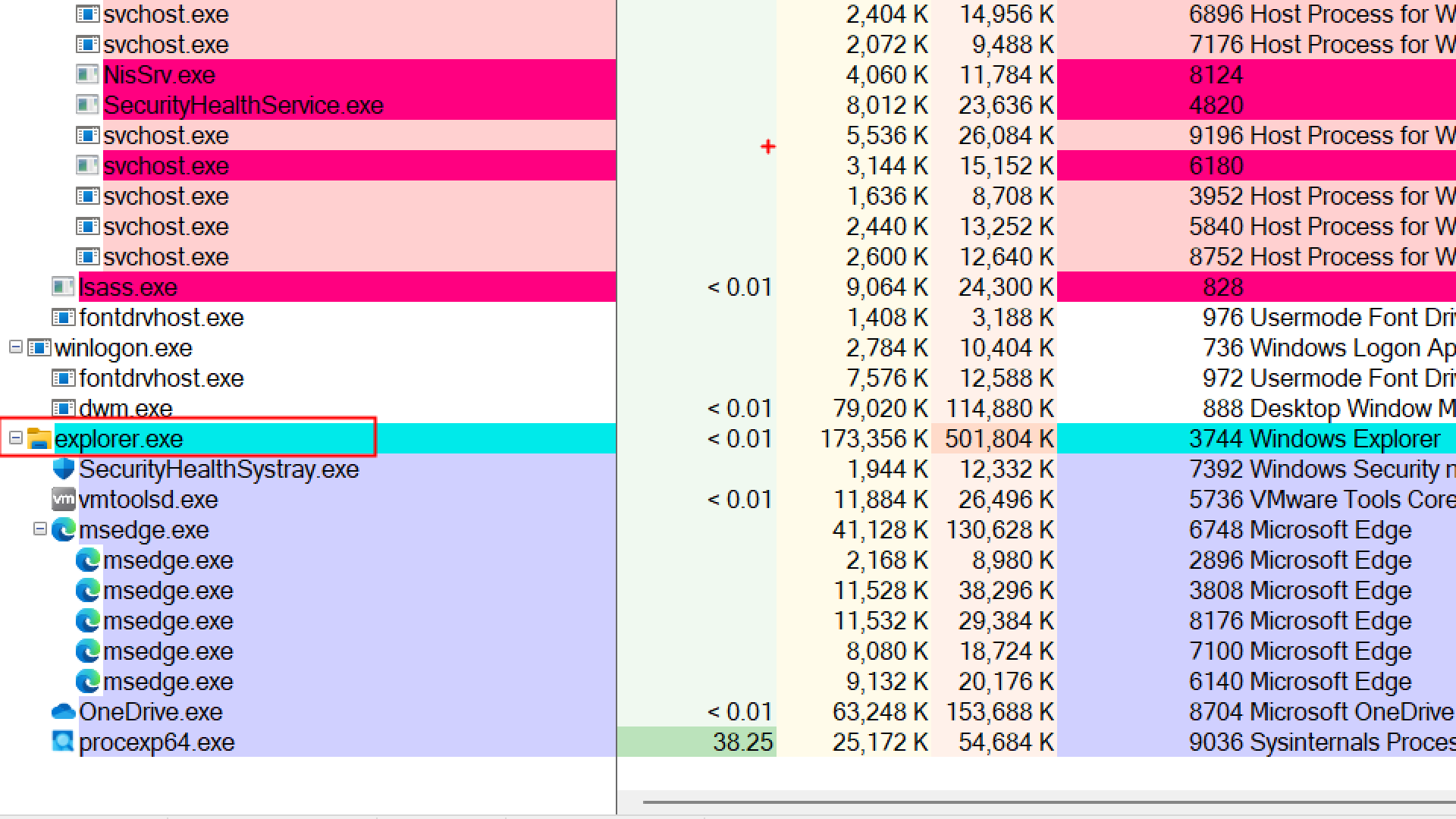
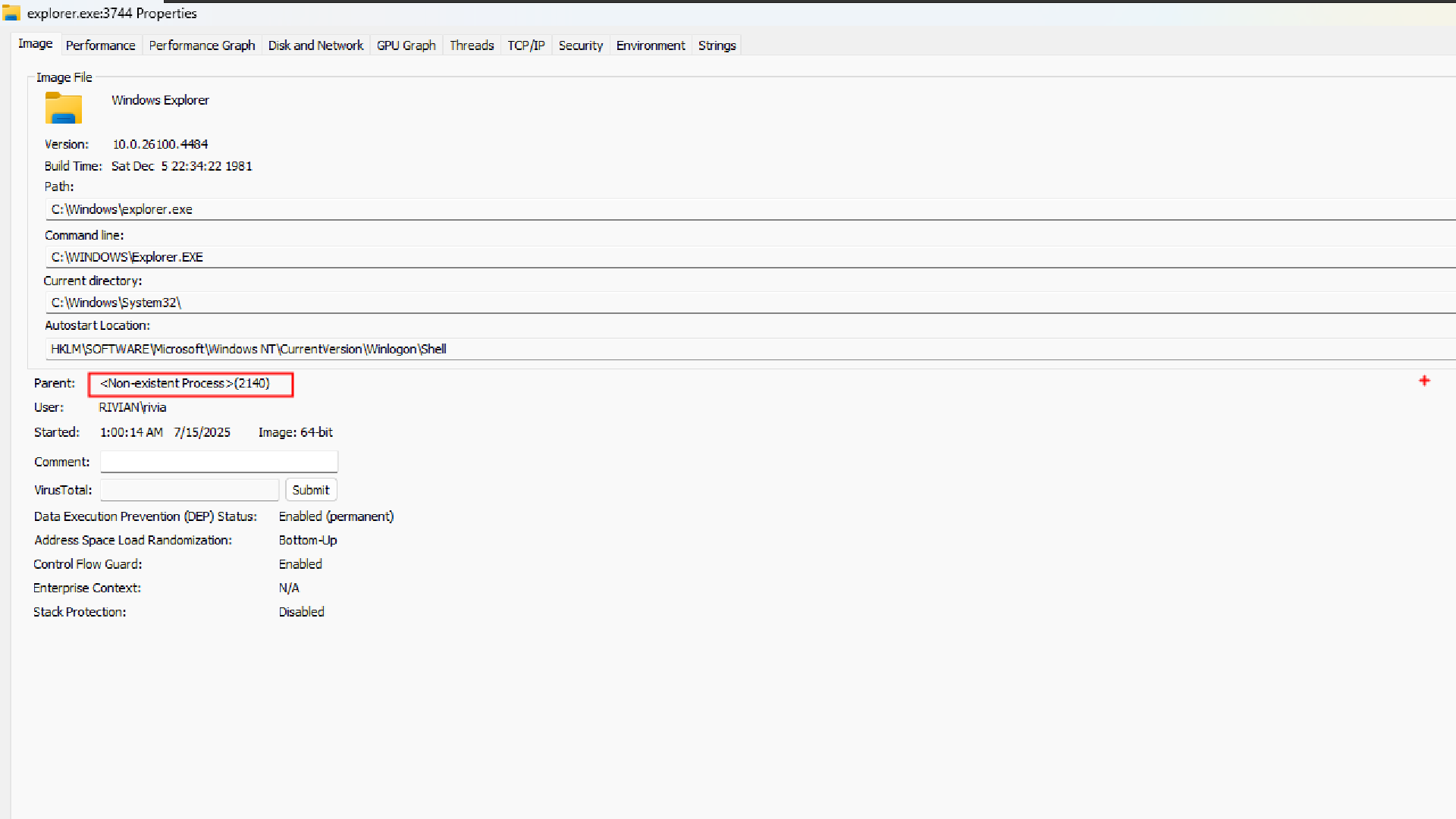
Parent: <Non-existent Process> (2140)
- Explorer was created by PID 2140
- But that PID doesn’t exist anymore (it’s terminated)
What is Explorer.exe Process?
Explorer.exe is the default Windows “GUI" shell. A shell is simply the layer that sits between you (the user) and the operating system’s core. It interprets your clicks and commands into OS actions, and presents back windows, menus, text, or graphics.
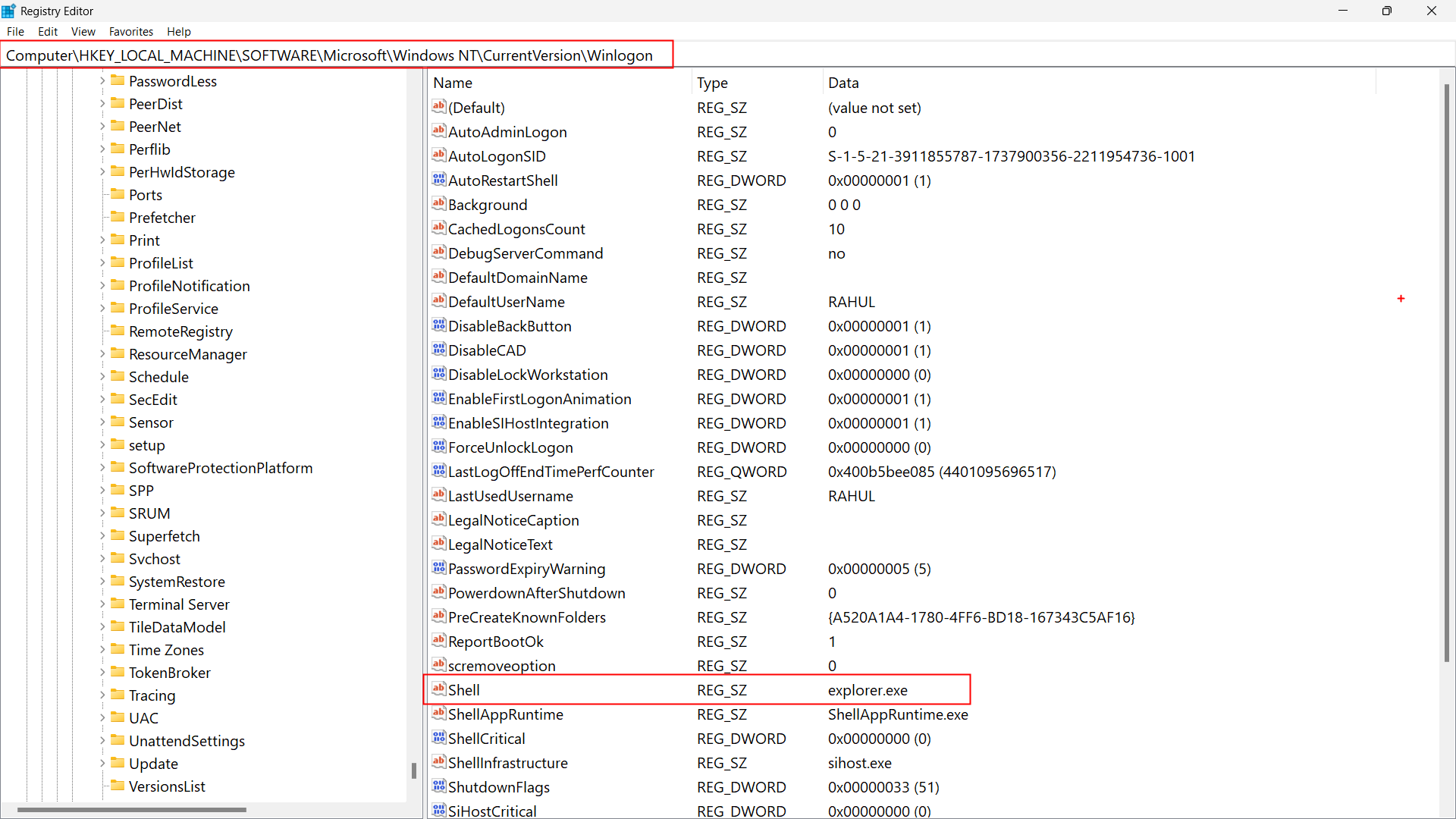
It’s the program that reads the Shell registry key under Winlogon and launches your desktop environment.
GUI Shell (explorer.exe)
- Provides desktop, taskbar, Start menu, File Explorer windows, system tray icons.
- You interact with it by clicking icons, dragging files, using menus.
Once explorer.exe starts, any process launched by the user via the Start Menu, Run box, desktop icons, etc. will appear as explorer.exe’s child.
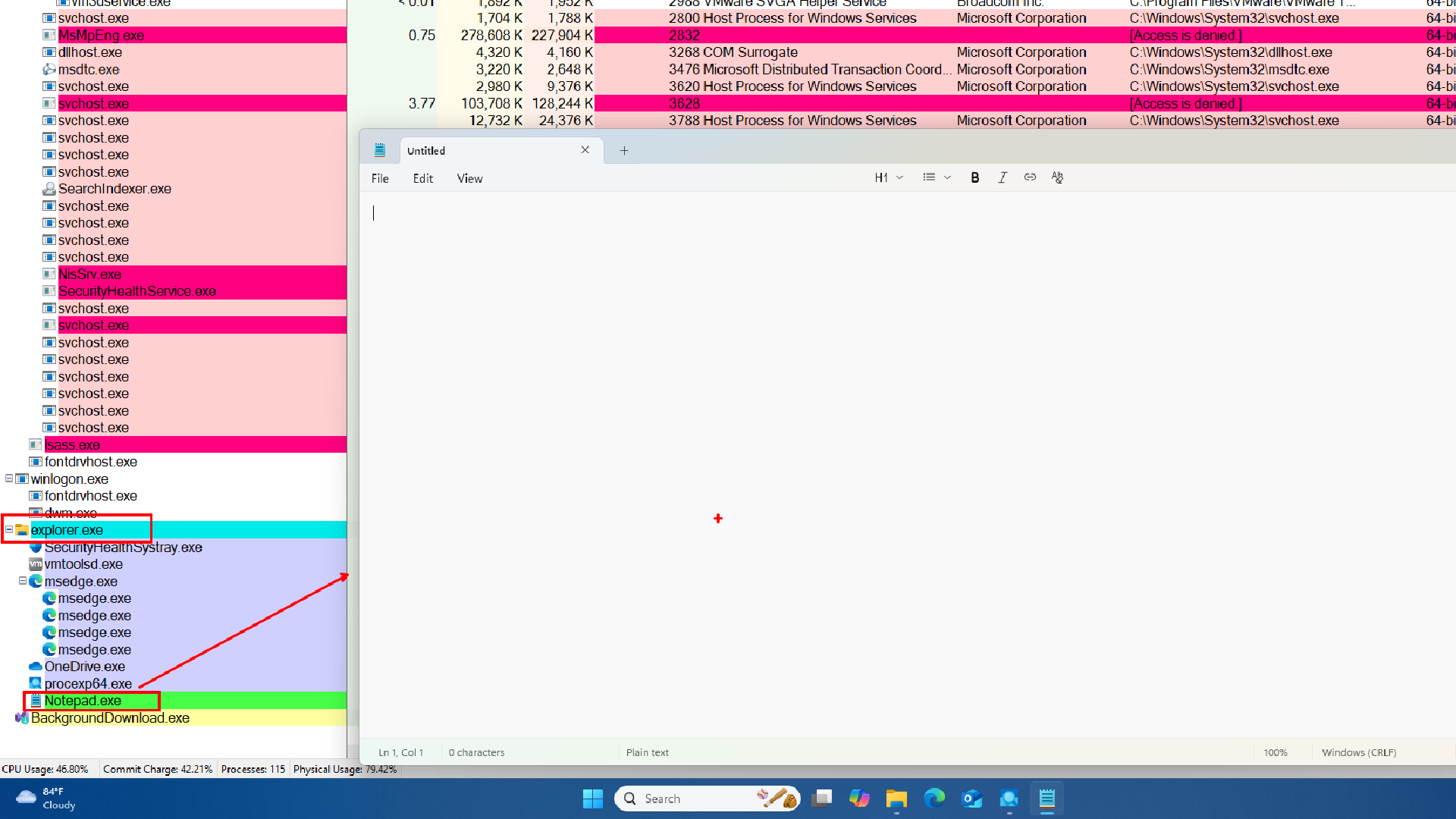
explorer.exe (parent)
├── msedge.exe
├── notepad.exe
├── OneDrive.exe
└── procexp64.exe
Userinit.exe (Parent of Explorer.exe)
HKEY_LOCAL_MACHINE\SOFTWARE\Microsoft\Windows NT\CurrentVersion\Winlogon
Userinit = C:\Windows\System32\userinit.exe --- Path
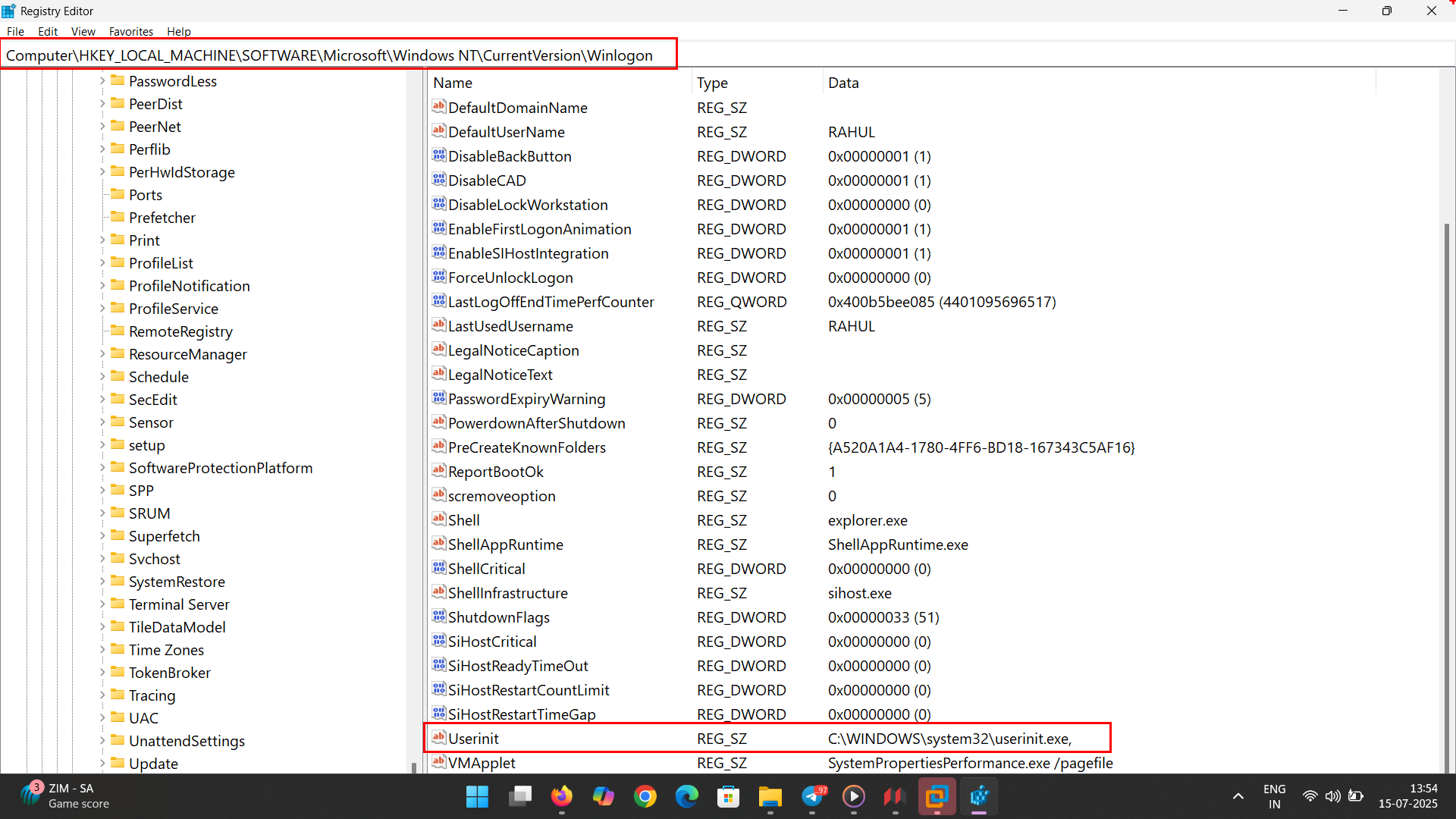
Specifies the programs that Winlogon runs when a user logs on. By default, Winlogon runs Userinit.exe, which runs logon scripts, reestablishes network connections, and then starts Explorer.exe, the Windows user interface.
1. Winlogon.exe
- This is the system component that manages user authentication and logon events.
- Once login is successful, it looks at the registry key:
HKEY_LOCAL_MACHINE\SOFTWARE\Microsoft\Windows NT\CurrentVersion\Winlogon
→ Userinit
It finds:
C:\Windows\system32\userinit.exe,
2. Userinit.exe
This is the program specified by Winlogon. It performs 3 main actions:
Runs logon scripts (if configured via Group Policy)
Reconnects network drives (e.g., mapped drives like
Z:\)Starts the shell (usually
explorer.exe)
3. Explorer.exe
- Started by
userinit.exe, not bywinlogon.exe directly. - This is your Windows desktop shell — desktop, taskbar, Start menu, etc.
Lower Pane
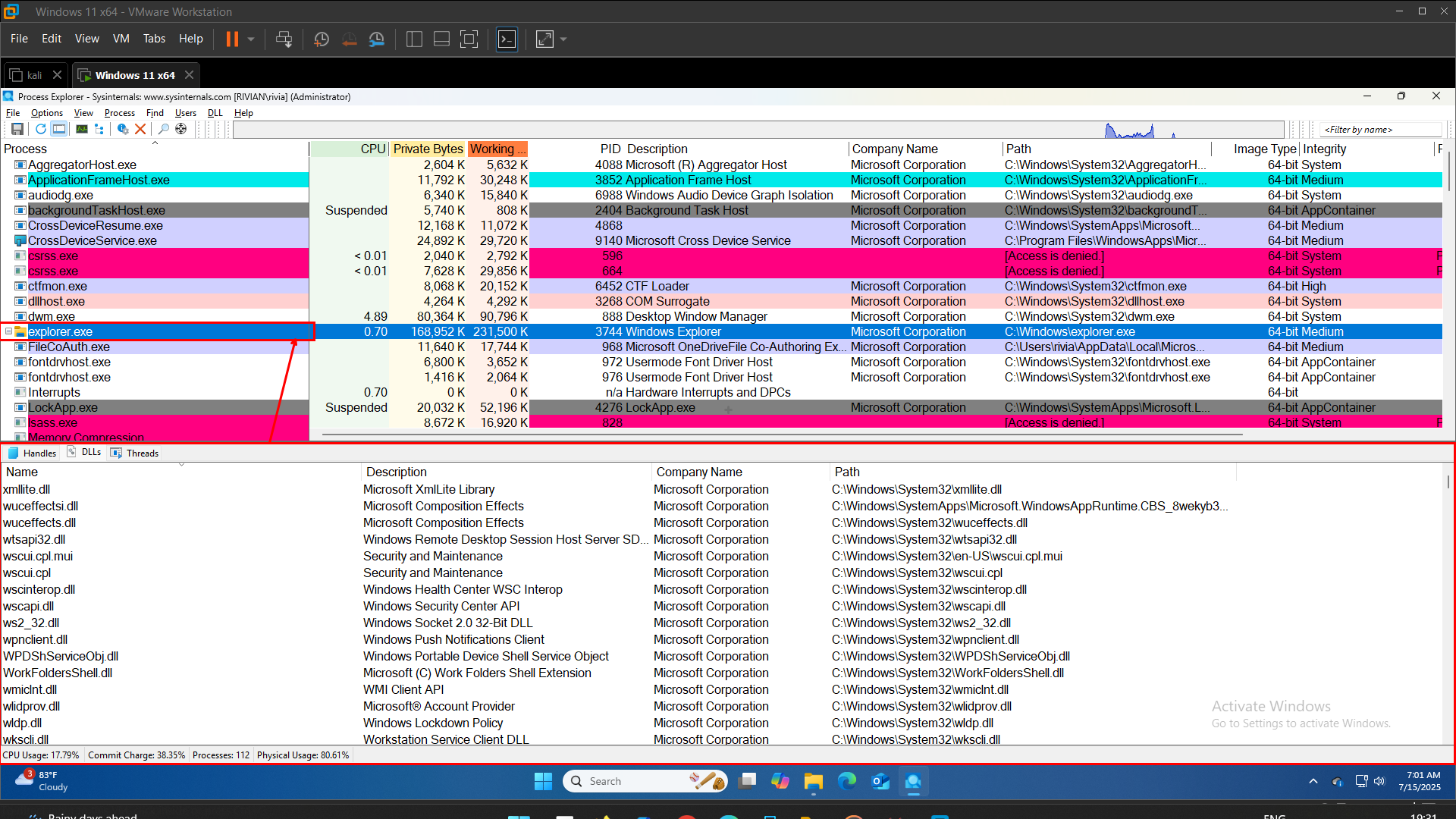
This section shows all the DLLs that are currently loaded into the memory space of explorer.exe.